
Uninstall Instructions
Follow the instructions below to uninstall HomePage News from your device
A] From Google Play™ store:
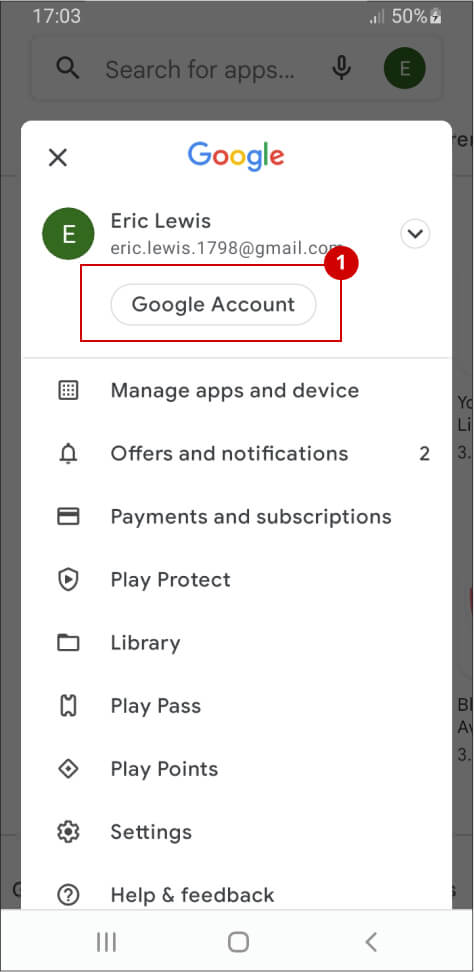
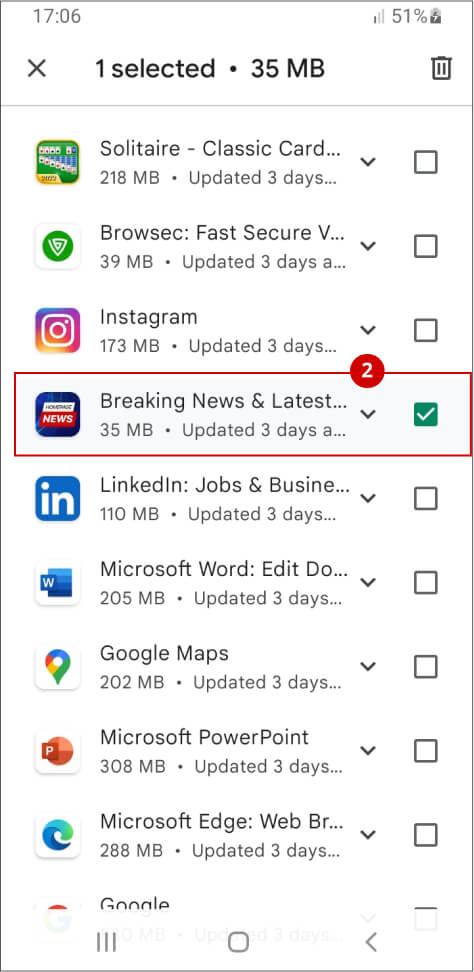
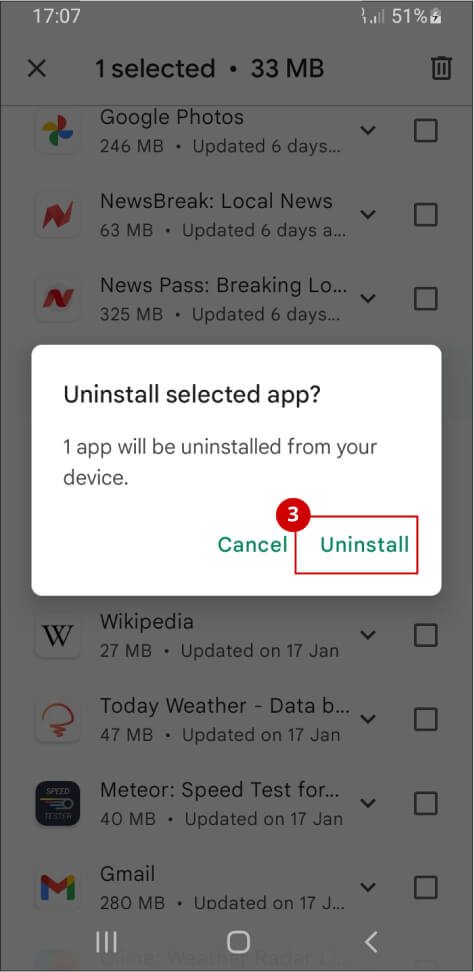
- Find and open the "Google Play™ store" app
- Locate your "Profile" in the top right corner
- Click it open and go to "Manage apps & devices" section
- Select the "Manage" tab to view apps on your device
- Scroll down till you find the name of the app to be uninstalled
- Tap on it and then select the trash icon to "Uninstall" the app
B] Reset your home screen and uninstall directly
For Samsung devices:
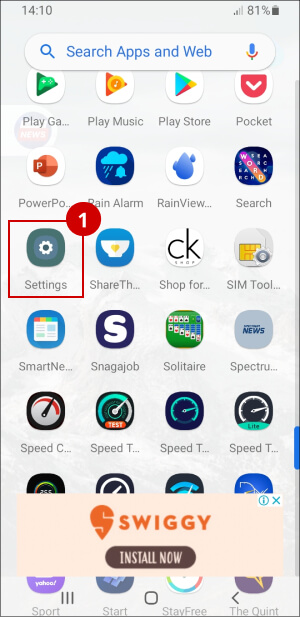
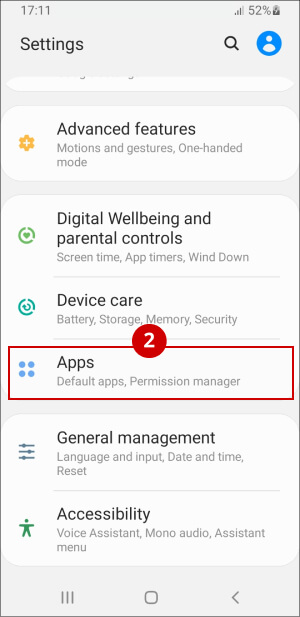
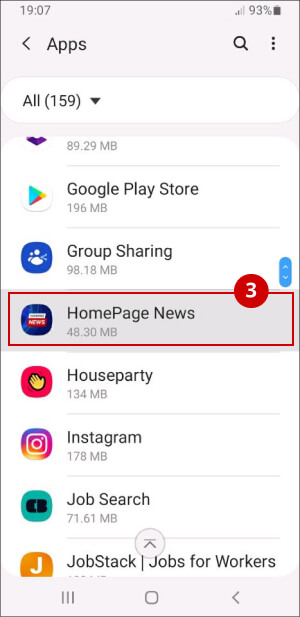
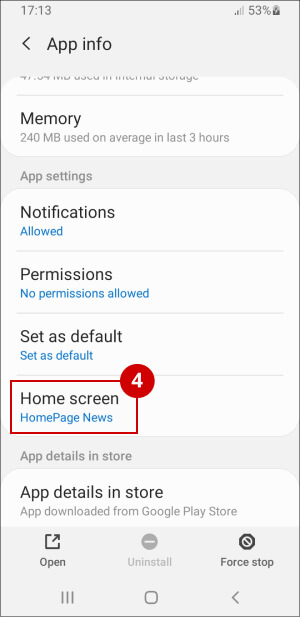
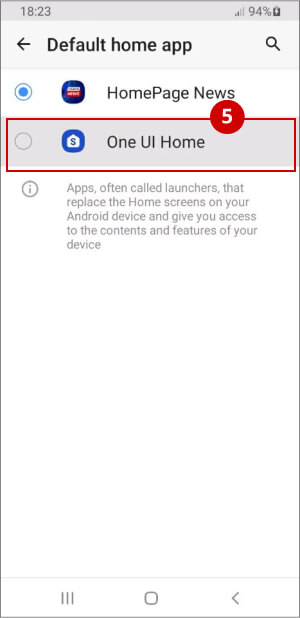
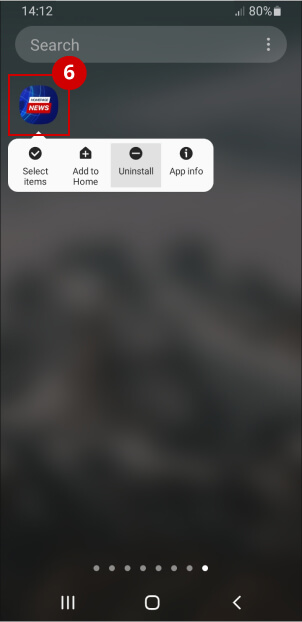
- Find and open "Settings" app on your device
- Click on "Apps"
- Click on "HomePage News"
- Click on "Home Screen"
- Select an alternate app as your Home app
- Scroll Up and select "Uninstall"
For Motorola devices:
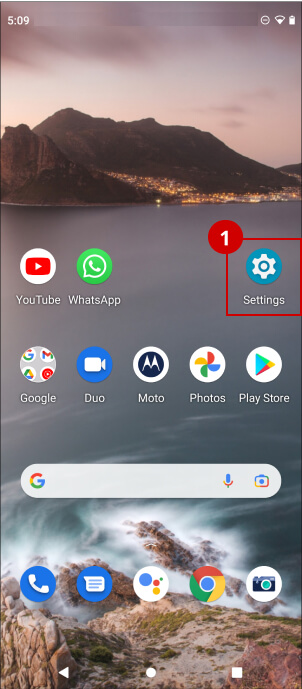
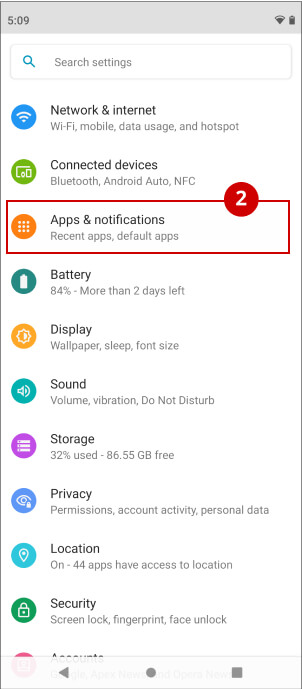
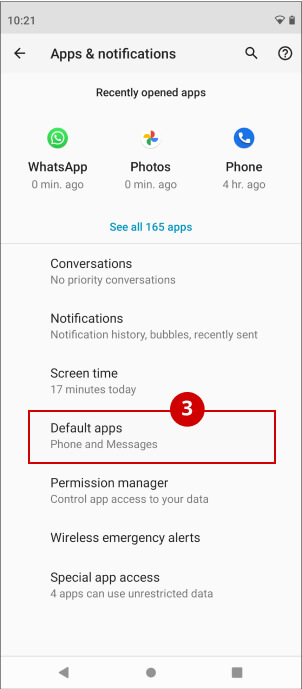
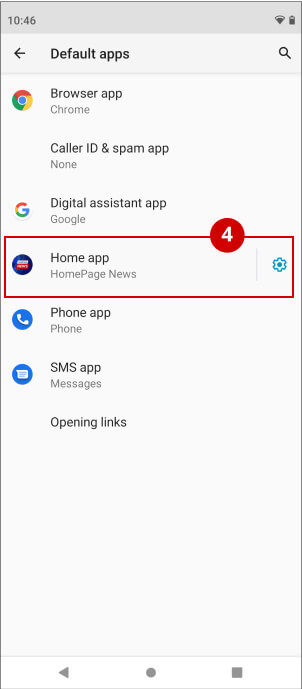
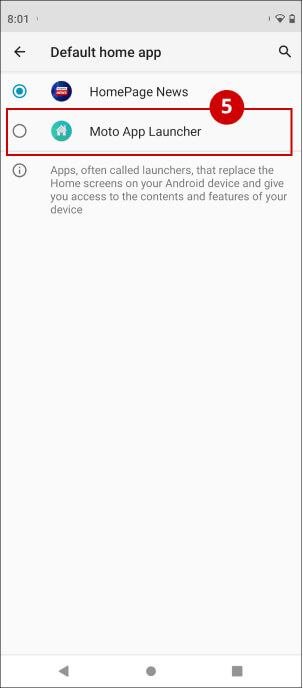
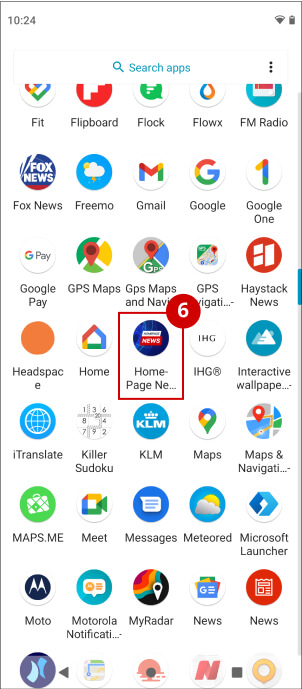
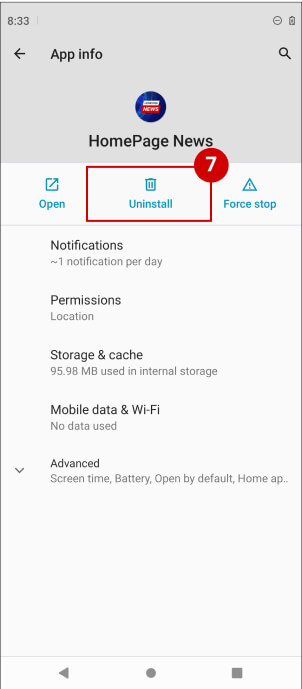
- Find and open "Settings" app on your device
- Click on "Apps & Notifications"
- Click on "Default Apps"
- Click on "Home App"
- Select an alternate app as your Home app
- Close "Settings" and find Homepage News on your home screen or app drawer.
- Long press "HomePage News" icon. Select "App Info" and then select "Uninstall"
For LG devices:
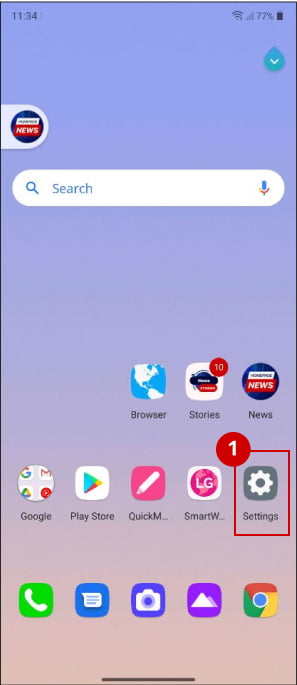
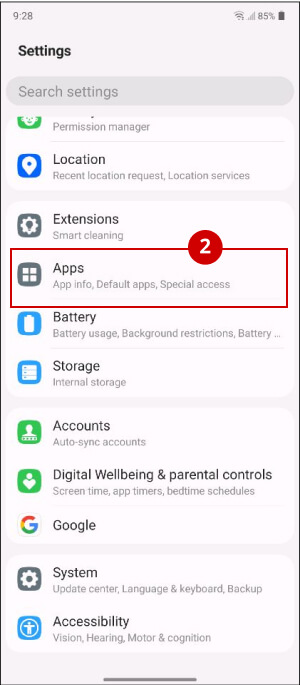
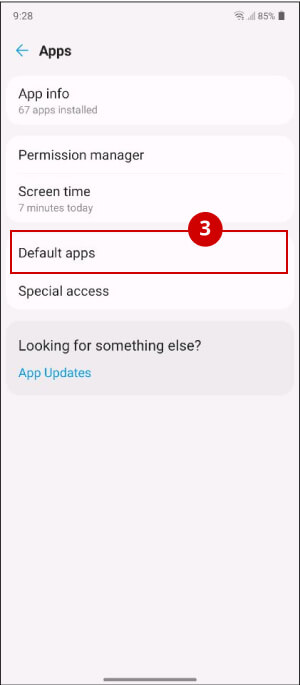
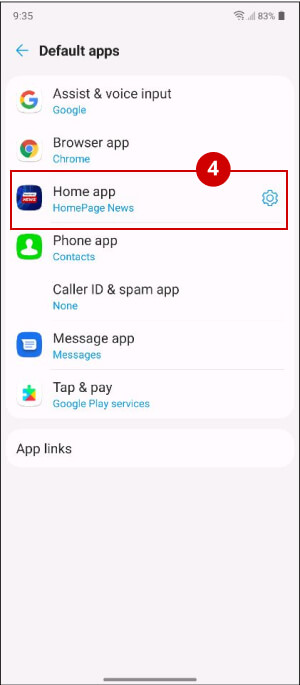
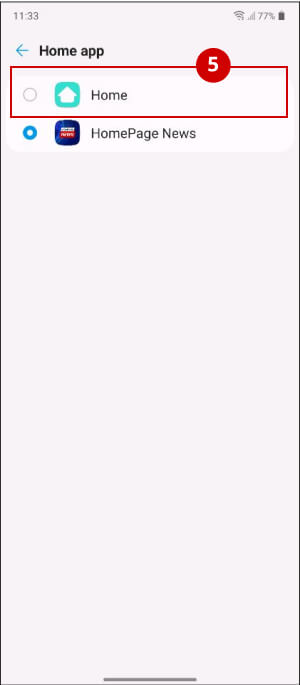
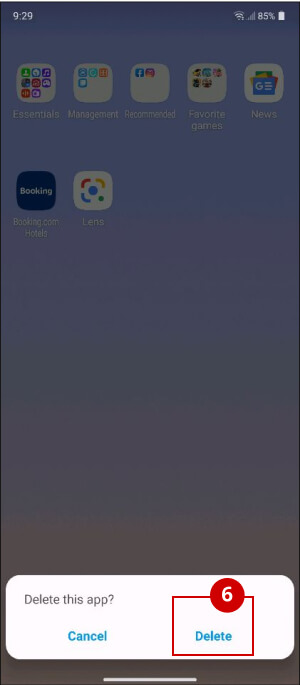
- Find and open "Settings" app on your device
- Click on "Apps"
- Click on "Default Apps"
- Click on "Home App"
- Select an alternate app as your Home app
- Close "Settings" and find HomePage News on your home screen or app drawer.
- Long press "HomePage News" icon and select "Delete"
Google Play is a trademark of Google LLC. All other third-party names (including company and service names), graphics and logos used here are trademarks or registered trademarks of such third parties. Use of them here does not imply any affiliation with or endorsement by their respective holders.